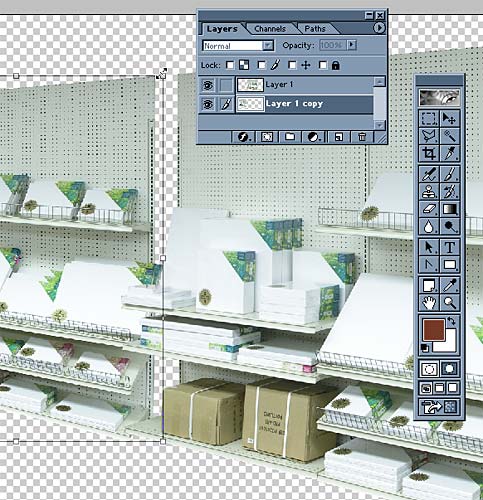
I decided that one shelf section was not long enough (not enough depth) to convince me that we were inside a store with vast amounts of canvas to sell. I decided to duplicate the shelves so they would appear much longer, and the store bigger.
Since the shelves were photographed at an angle, to continue the shelf one must continue the angle. Not worrying about the fact that the contents of the shelf will be exactly the same for each section, I decided to make each shelf four sections long.
In Photoshop, to duplicate a layer (such as our shelf), simply right click on the layer name in the Layers panel and select Duplicate Object. The duplicated layer will be placed directly over the original. It can then be clicked and dragged where desired.
Basically, the copied layer must be placed behind the largest, nearest shelf section and downsized so both the top and bottom perfectly continue the angle of the shelf.
Since the decrease per section is linear (rather than exponential or logarithmic - for those mathemeticians out there), the percentage of decrease in size for each section will be the same - though the percentage used for each shelf will vary since the photographed angle will vary. In the case of this shelf, the percentage is 70.5%, so each section is 70.5% of the previously copied section. I duplicated the shelf four times, resized them, and positioned them end to end to create the longer shelf.