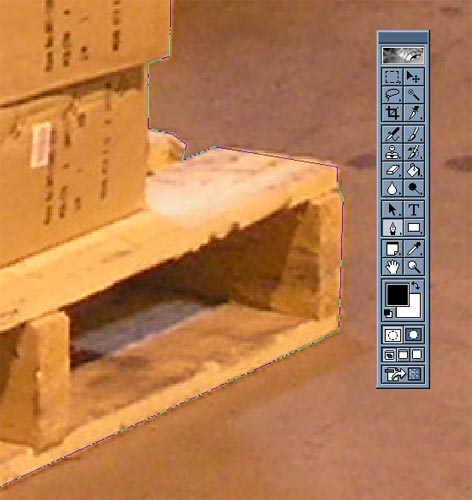
I chose to use Adobe Photoshop 6.0 to complete this project simply because that is the only suitable tool I had at work. Other programs are equally up to the task, furthermore. Basically you just need a program that supports masks (or selections), layers (or objects), gradient fills and a few other basics. Other very well-suited programs are Paint Shop Pro, Corel Photopaint, Macromedia Fireworks (late versions) and others.
Using whatever method is preferred, the boxes must be isolated from the background and set in their own layer. There are essentially two ways of doing this - using masks or paths (masks are bitmap-based, and paths are vector-based and editable). I prefer to use paths because they are editable, so your changes aren't permanent. Using a polygon mask tool can be fast, but if you make a mistake or double-click as you are tracing your shape, you have to start over.
It is not at all necessary to outline every tiny detail in the boxes and pallets because they will be scaled down to where small details are irrelevant. As you can see here, I used polygonal (straight lines) paths to approximate the shape of the outline.
Once the desired shape is completely outlined with a path or mask selection, it can be cut from the background and made into a floating layer/object. Each program has a slightly different way of creating a new object (with different terminology), but all of them produce exactly the same result, a moveable group of boxes isolated from the background. Once the objects are separated, the background can be erased/cleared.